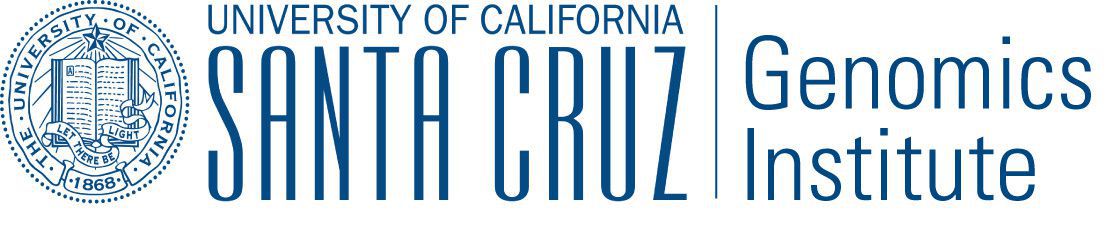Running tests¶
Test make targets, invoked as $ make <target>, subject to which
environment variables are set (see Test environment variables).
| TARGET | DESCRIPTION |
| test | Invokes all tests. |
| integration_test | Invokes only the integration tests. |
| test_offline | Skips building the Docker appliance and only invokes tests that have no docker dependencies. |
| integration_test_local | Makes integration tests easier to debug locally by running the integration tests serially and doesn’t redirect output. This makes it appears on the terminal as expected. |
Run all tests (including slow tests):
$ make test
Run only quick tests (as of Sep 18, 2017, this was < 30 minutes):
$ export TOIL_TEST_QUICK=True; make test
Run an individual test with:
$ make test tests=src/toil/test/sort/sortTest.py::SortTest::testSort
The default value for tests is "src" which includes all tests in the
src/ subdirectory of the project root. Tests that require a particular
feature will be skipped implicitly. If you want to explicitly skip tests that
depend on a currently installed feature, use:
$ make test tests="-m 'not azure' src"
This will run only the tests that don’t depend on the azure extra, even if
that extra is currently installed. Note the distinction between the terms
feature and extra. Every extra is a feature but there are features that are
not extras, such as the gridengine and parasol features. To skip tests
involving both the Parasol feature and the Azure extra, use the following
$ make test tests="-m 'not azure and not parasol' src"
Running tests with pytest¶
Often it is simpler to use pytest directly, instead of calling the make wrapper.
This usually works as expected, but some tests need some manual preparation.
Running tests that make use of Docker (e.g. autoscaling tests and Docker tests) require an appliance image to be hosted. This process first requires Installing Docker with Quay. Then to build and host the appliance image run the
maketargetsdockerandpush_dockerrespectively.Running integration tests require setting the environment variable
export TOIL_TEST_INTEGRATIVE=True
To run a specific test with pytest
python -m pytest src/toil/test/sort/sortTest.py::SortTest::testSort
For more information, see the pytest documentation.
Test environment variables¶
| TOIL_TEST_TEMP | An absolute path to a directory where Toil tests will write their temporary files. Defaults to the system’s standard temporary directory. |
| TOIL_TEST_INTEGRATIVE | If True, this allows the integration tests to
run. Only valid when running the tests from the
source directory via make test or
make test_parallel. |
| TOIL_TEST_EXPERIMENTAL | If True, this allows tests on experimental
features to run (such as the Google and Azure) job
stores. Only valid when running tests from the
source directory via make test or
make test_parallel. |
| TOIL_AWS_KEYNAME | An AWS keyname (see Preparing your AWS environment), which is required to run the AWS tests. |
| TOIL_AZURE_KEYNAME | An Azure account keyname (see Preparing your Azure environment), which is required to run the AWS tests. |
| TOIL_GOOGLE_PROJECTID | A Google Cloud account projectID (see Running in GCE), which is required to to run the Google Cloud tests. |
| TOIL_TEST_QUICK | If True, long running tests are skipped. |
Partial install and failing tests.
Some tests may fail with an ImportError if the required extras are not installed (Building from source). Install Toil with all of the extras do prevent such errors.
Installing Docker with Quay¶
Docker is needed for some of the tests. Follow the appropriate installation instructions for your system on their website to get started.
When running make test you might still get the following error:
$ make test
Please set TOIL_DOCKER_REGISTRY, e.g. to quay.io/USER.
To solve, make an account with Quay and specify it like so:
$ TOIL_DOCKER_REGISTRY=quay.io/USER make test
where USER is your Quay username.
For convenience you may want to add this variable to your bashrc by running
$ echo 'export TOIL_DOCKER_REGISTRY=quay.io/USER' >> $HOME/.bashrc
Running Mesos tests¶
If you’re running Toil’s Mesos tests, be sure to create the virtualenv with
--system-site-packages to include the Mesos Python bindings. Verify this by
activating the virtualenv and running pip list | grep mesos. On macOS,
this may come up empty. To fix it, run the following:
for i in /usr/local/lib/python2.7/site-packages/*mesos*; do ln -snf $i venv/lib/python2.7/site-packages/; done
Developing with the Toil Appliance¶
To develop on features reliant on the Toil Appliance (i.e. autoscaling), you should consider setting up a personal registry on Quay or Docker Hub. Because the Toil Appliance images are tagged with the Git commit they are based on and because only commits on our master branch trigger an appliance build on Quay, as soon as a developer makes a commit or dirties the working copy they will no longer be able to rely on Toil to automatically detect the proper Toil Appliance image. Instead, developers wishing to test any appliance changes in autoscaling should build and push their own appliance image to a personal Docker registry. This is described in the next section.
General workflow for using Quay¶
Here is a general workflow: (similar instructions apply when using Docker Hub)
Make some changes to the provisioner of your local version of Toil.
Go to the location where you installed the Toil source code and run:
$ make dockerto automatically build a docker image that can now be uploaded to your personal Quay account. If you have not installed Toil source code yet check out Building from source.
If it’s not already you will need Docker installed and need to log into Quay. Also you will want to make sure that your Quay account is public.
Set the environment variable
TOIL_DOCKER_REGISTRYto your Quay account. If you find yourself doing this often you may want to add:export TOIL_DOCKER_REGISTRY=quay.io/<MY_QUAY_USERNAME>to your
.bashrcor equivalent.Now you can run:
$ make push_dockerwhich will upload the docker image to your Quay account. Take note of the image’s tag for the next step.
Finally you will need to tell Toil from where to pull the Appliance image you’ve created (it uses the Toil release you have installed by default). To do this set the environment variable
TOIL_APPLIANCE_SELFto the url of your image. For more info see Toil Environment Variables.Now you can launch your cluster! For more information see Running a Workflow with Autoscaling.
Running Cluster Locally¶
The Toil Appliance container can also be useful as a test environment since it can simulate a Toil cluster locally. An important caveat for this is autoscaling, since autoscaling will only work on an EC2 instance and cannot (at this time) be run on a local machine.
To spin up a local cluster, start by using the following Docker run command to launch a Toil leader container:
docker run --entrypoint=mesos-master --net=host -d --name=leader --volume=/home/jobStoreParentDir:/jobStoreParentDir quay.io/ucsc_cgl/toil:3.6.0 --registry=in_memory --ip=127.0.0.1 --port=5050 --allocation_interval=500ms
A couple notes on this command: the -d flag tells Docker to run in daemon mode so
the container will run in the background. To verify that the container is running you
can run docker ps to see all containers. If you want to run your own container
rather than the official UCSC container you can simply replace the
quay.io/ucsc_cgl/toil:3.6.0 parameter with your own container name.
Also note that we are not mounting the job store directory itself, but rather the location where the job store will be written. Due to complications with running Docker on MacOS, I recommend only mounting directories within your home directory. The next command will launch the Toil worker container with similar parameters:
docker run --entrypoint=mesos-slave --net=host -d --name=worker --volume=/home/jobStoreParentDir:/jobStoreParentDir quay.io/ucsc_cgl/toil:3.6.0 --work_dir=/var/lib/mesos --master=127.0.0.1:5050 --ip=127.0.0.1 —-attributes=preemptable:False --resources=cpus:2
Note here that we are specifying 2 CPUs and a non-preemptable worker. We can
easily change either or both of these in a logical way. To change the number
of cores we can change the 2 to whatever number you like, and to
change the worker to be preemptable we change preemptable:False to
preemptable:True. Also note that the same volume is mounted into the
worker. This is needed since both the leader and worker write and read
from the job store. Now that your cluster is running, you can run:
docker exec -it leader bash
to get a shell in your leader ‘node’. You can also replace the leader parameter
with worker to get shell access in your worker.
Docker-in-Docker issues
If you want to run Docker inside this Docker cluster (Dockerized tools, perhaps),
you should also mount in the Docker socket via -v /var/run/docker.sock:/var/run/docker.sock.
This will give the Docker client inside the Toil Appliance access to the Docker engine
on the host. Client/engine version mismatches have been known to cause issues, so we
recommend using Docker version 1.12.3 on the host to be compatible with the Docker
client installed in the Appliance. Finally, be careful where you write files inside
the Toil Appliance - ‘child’ Docker containers launched in the Appliance will actually
be siblings to the Appliance since the Docker engine is located on the host. This
means that the ‘child’ container can only mount in files from the Appliance if
the files are located in a directory that was originally mounted into the Appliance
from the host - that way the files are accessible to the sibling container. Note:
if Docker can’t find the file/directory on the host it will silently fail and mount
in an empty directory.
Maintainer’s Guidelines¶
In general, as developers and maintainers of the code, we adhere to the following guidelines:
- We strive to never break the build on master.
- Pull requests should be used for any and all changes (except truly trivial ones).
- The commit message of direct commits to master must end in
(resolves #followed by the issue number followed by).
Naming conventions¶
- The branch name for a pull request starts with
issues/followed by the issue number (or numbers, separated by a dash), followed by a short snake-case description of the change. (There can be many open pull requests with their associated branches at any given point in time and this convention ensures that we can easily identify branches.) - The commit message of the first commit in a pull request needs to end in
(resolves #followed by the issue number, followed by). See here for details about writing properly-formatted and informative commit messages. - The title of the pull request needs to have the same
(resolves #...)suffix as the commit message. This lets Waffle stack the pull request and the associated issue. (Fortunately, Github automatically prepopulates the title of the PR with the message of the first commit in the PR, so this isn’t any additional work.)
Say there is an issue numbered #123 titled Foo does not work. The branch name
would be issues/123-fix-foo and the title of the commit would be Fix foo in
case of bar (resolves #123).
- Pull requests that address multiple issues use the
(resolves #602, resolves #214)suffix in the request’s title. These pull requests can and should contain multiple commits, with each commit message referencing the specific issue(s) it addresses. We may or may not squash the commits in those PRs.
Pull requests¶
- All pull requests must be reviewed by a person other than the request’s author.
- Only the reviewer of a pull request can merge it.
- Until the pull request is merged, it should be continually rebased by the author on top of master.
- Pull requests are built automatically by Jenkins and won’t be merged unless all tests pass.
- Ideally, a pull request should contain a single commit that addresses a single, specific issue. Rebasing and squashing can be used to achieve that goal (see Multi-author pull requests).
Multi-author pull requests¶
- A pull request starts off as single-author and can be changed to multi-author upon request via comment (typically by the reviewer) in the PR. The author of a single-author PR has to explicitly grant the request.
- Multi-author pull requests can have more than one commit. They must not be rebased as doing so would create havoc for other contributors.
- To keep a multi-author pull request up to date with master, merge from master instead of rebasing on top of master.
- Before the PR is merged, it may transition back to single-author mode, again via comment request in the PR. Every contributor to the PR has to acknowledge the request after making sure they don’t have any unpushed changes they care about. This is necessary because a single-author PR can be reabsed and rebasing would make it hard to integrate these pushed commits.