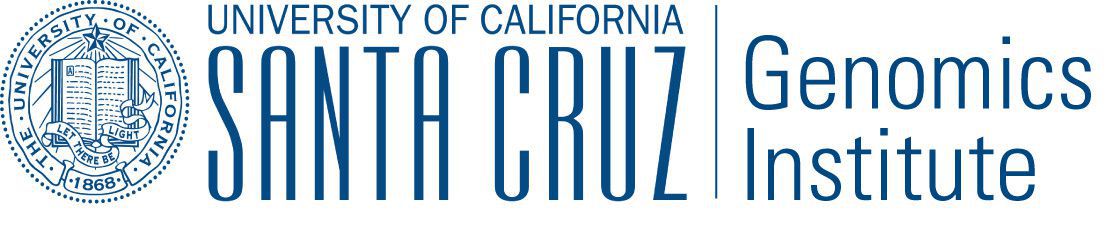Cluster Utilities¶
There are several utilities used for starting and managing a Toil cluster using the AWS provisioner. They are installed
via the [aws] or [google] extra. For installation details see Toil Provisioner. The cluster utilities
are used for Running in AWS and are comprised of toil launch-cluster, toil rsync-cluster,
toil ssh-cluster, and toil destroy-cluster entry points.
Cluster commands specific to toil are:
status— Reports runtime and resource usage for all jobs in a specified jobstore (workflow must have originally been run using the --stats option).
stats— Inspects a job store to see which jobs have failed, run successfully, etc.
destroy-cluster— For autoscaling. Terminates the specified cluster and associated resources.
launch-cluster— For autoscaling. This is used to launch a toil leader instance with the specified provisioner.
rsync-cluster— For autoscaling. Used to transfer files to a cluster launched withtoil launch-cluster.
ssh-cluster— SSHs into the toil appliance container running on the leader of the cluster.
clean— Delete the job store used by a previous Toil workflow invocation.
kill— Kills any running jobs in a rogue toil.
For information on a specific utility run:
toil launch-cluster --help
for a full list of its options and functionality.
The cluster utilities can be used for Running in Google Compute Engine (GCE) and Running in AWS.
Tip
By default, all of the cluster utilities expect to be running on AWS. To run with Google
you will need to specify the --provisioner gce option for each utility.
Note
Boto must be configured with AWS credentials before using cluster utilities.
Running in Google Compute Engine (GCE) contains instructions for
Stats Command¶
To use the stats command, a workflow must first be run using the --stats option. Using this command makes certain
that toil does not delete the job store, no matter what other options are specified (i.e. normally the option
--clean=always would delete the job, but --stats will override this).
An example of this would be running the following:
python discoverfiles.py file:my-jobstore --stats
Where discoverfiles.py is the following:
import subprocess
import os
from toil.common import Toil
from toil.job import Job
class discoverFiles(Job):
"""Views files at a specified path using ls."""
def __init__(self, path, *args, **kwargs):
self.path = path
super(discoverFiles, self).__init__(*args, **kwargs)
def run(self, fileStore):
if os.path.exists(self.path):
subprocess.check_call(["ls", self.path])
def main():
options = Job.Runner.getDefaultArgumentParser().parse_args()
options.clean = "always"
job1 = discoverFiles(path="/sys/", displayName='sysFiles')
job2 = discoverFiles(path=os.path.expanduser("~"), displayName='userFiles')
job3 = discoverFiles(path="/tmp/")
job1.addChild(job2)
job2.addChild(job3)
with Toil(options) as toil:
if not toil.options.restart:
toil.start(job1)
else:
toil.restart()
if __name__ == '__main__':
main()
Notice the displayName key, which can rename a job, giving it an alias when it is finally displayed in stats.
Running this workflow file should record three job names: sysFiles (job1), userFiles (job2), and discoverFiles (job3).
To see the runtime and resources used for each job when it was run, type
toil stats file:my-jobstore
This should output the following:
Batch System: singleMachine
Default Cores: 1 Default Memory: 2097152K
Max Cores: 9.22337e+18
Total Clock: 0.56 Total Runtime: 1.01
Worker
Count | Time* | Clock | Wait | Memory
n | min med* ave max total | min med ave max total | min med ave max total | min med ave max total
1 | 0.14 0.14 0.14 0.14 0.14 | 0.13 0.13 0.13 0.13 0.13 | 0.01 0.01 0.01 0.01 0.01 | 76K 76K 76K 76K 76K
Job
Worker Jobs | min med ave max
| 3 3 3 3
Count | Time* | Clock | Wait | Memory
n | min med* ave max total | min med ave max total | min med ave max total | min med ave max total
3 | 0.01 0.06 0.05 0.07 0.14 | 0.00 0.06 0.04 0.07 0.12 | 0.00 0.01 0.00 0.01 0.01 | 76K 76K 76K 76K 229K
sysFiles
Count | Time* | Clock | Wait | Memory
n | min med* ave max total | min med ave max total | min med ave max total | min med ave max total
1 | 0.01 0.01 0.01 0.01 0.01 | 0.00 0.00 0.00 0.00 0.00 | 0.01 0.01 0.01 0.01 0.01 | 76K 76K 76K 76K 76K
userFiles
Count | Time* | Clock | Wait | Memory
n | min med* ave max total | min med ave max total | min med ave max total | min med ave max total
1 | 0.06 0.06 0.06 0.06 0.06 | 0.06 0.06 0.06 0.06 0.06 | 0.01 0.01 0.01 0.01 0.01 | 76K 76K 76K 76K 76K
discoverFiles
Count | Time* | Clock | Wait | Memory
n | min med* ave max total | min med ave max total | min med ave max total | min med ave max total
1 | 0.07 0.07 0.07 0.07 0.07 | 0.07 0.07 0.07 0.07 0.07 | 0.00 0.00 0.00 0.00 0.00 | 76K 76K 76K 76K 76K
Once we’re done, we can clean up the job store by running
toil clean file:my-jobstore
Status Command¶
Continuing the example from the stats section above, if we ran our workflow with the command
python discoverfiles.py file:my-jobstore --stats
We could interrogate our jobstore with the status command, for example:
toil status file:my-jobstore
If the run was successful, this would not return much valuable information, something like
2018-01-11 19:31:29,739 - toil.lib.bioio - INFO - Root logger is at level 'INFO', 'toil' logger at level 'INFO'.
2018-01-11 19:31:29,740 - toil.utils.toilStatus - INFO - Parsed arguments
2018-01-11 19:31:29,740 - toil.utils.toilStatus - INFO - Checking if we have files for Toil
The root job of the job store is absent, the workflow completed successfully.
Otherwise, the status command should return the following:
There arexunfinished jobs,yparent jobs with children,zjobs with services,aservices, andbtotally failed jobs currently inc.
Clean Command¶
If a Toil pipeline didn’t finish successfully, or was run using --clean=always or --stats, the job store will exist
until it is deleted. toil clean <jobStore> ensures that all artifacts associated with a job store are removed.
This is particularly useful for deleting AWS job stores, which reserves an SDB domain as well as an S3 bucket.
The deletion of the job store can be modified by the --clean argument, and may be set to always, onError,
never, or onSuccess (default).
Temporary directories where jobs are running can also be saved from deletion using the --cleanWorkDir, which has
the same options as --clean. This option should only be run when debugging, as intermediate jobs will fill up
disk space.
Launch-Cluster Command¶
Running toil launch-cluster starts up a leader for a cluster. Workers can be
added to the initial cluster by specifying the -w option. An example would be
$ toil launch-cluster my-cluster --leaderNodeType t2.small -z us-west-2a --keyPairName your-AWS-key-pair-name --nodeTypes m3.large,t2.micro -w 1,4
Options are listed below. These can also be displayed by running
$ toil launch-cluster --help
launch-cluster’s main positional argument is the clusterName. This is simply the name of your cluster. If it does not exist yet, Toil will create it for you.
Launch-Cluster Options
--help -h also accepted. Displays this help menu. --tempDirRoot TEMPDIRROOT Path to the temporary directory where all temp files are created, by default uses the current working directory as the base. --version Display version. --provisioner CLOUDPROVIDER -p CLOUDPROVIDER also accepted. The provisioner for cluster auto-scaling. Both AWS and GCE are currently supported. --zone ZONE -z ZONE also accepted. The availability zone of the leader. This parameter can also be set via the TOIL_AWS_ZONE or TOIL_GCE_ZONE environment variables, or by the ec2_region_name parameter in your .boto file if using AWS, or derived from the instance metadata if using this utility on an existing EC2 instance. --leaderNodeType LEADERNODETYPE Non-preemptable node type to use for the cluster leader. --keyPairName KEYPAIRNAME The name of the AWS or ssh key pair to include on the instance. --boto BOTOPATH The path to the boto credentials directory. This is transferred to all nodes in order to access the AWS jobStore from non-AWS instances. --tag KEYVALUE KEYVALUE is specified as KEY=VALUE. -t KEY=VALUE also accepted. Tags are added to the AWS cluster for this node and all of its children. Tags are of the form: -t key1=value1 –tag key2=value2. Multiple tags are allowed and each tag needs its own flag. By default the cluster is tagged with: { “Name”: clusterName, “Owner”: IAM username }. --vpcSubnet VPCSUBNET VPC subnet ID to launch cluster in. Uses default subnet if not specified. This subnet needs to have auto assign IPs turned on. --nodeTypes NODETYPES Comma-separated list of node types to create while launching the leader. The syntax for each node type depends on the provisioner used. For the AWS provisioner this is the name of an EC2 instance type followed by a colon and the price in dollars to bid for a spot instance, for example ‘c3.8xlarge:0.42’. Must also provide the –workers argument to specify how many workers of each node type to create. --workers WORKERS -w WORKERS also accepted. Comma-separated list of the number of workers of each node type to launch alongside the leader when the cluster is created. This can be useful if running toil without auto-scaling but with need of more hardware support. --leaderStorage LEADERSTORAGE Specify the size (in gigabytes) of the root volume for the leader instance. This is an EBS volume. --nodeStorage NODESTORAGE Specify the size (in gigabytes) of the root volume for any worker instances created when using the -w flag. This is an EBS volume.
Logging Options
--logOff Same as --logCritical. --logCritical Turn on logging at level CRITICAL and above. (default is INFO) --logError Turn on logging at level ERROR and above. (default is INFO) --logWarning Turn on logging at level WARNING and above. (default is INFO) --logInfo Turn on logging at level INFO and above. (default is INFO) --logDebug Turn on logging at level DEBUG and above. (default is INFO) --logLevel LOGLEVEL Log at given level (may be either OFF (or CRITICAL), ERROR, WARN (or WARNING), INFO or DEBUG). (default is INFO) --logFile LOGFILE File to log in. --rotatingLogging Turn on rotating logging, which prevents log files getting too big.
Ssh-Cluster Command¶
Toil provides the ability to ssh into the leader of the cluster. This can be done as follows:
$ toil ssh-cluster CLUSTER-NAME-HERE
This will open a shell on the Toil leader and is used to start an
Running a Workflow with Autoscaling run. Issues with docker prevent using screen and tmux
when sshing the cluster (The shell doesn’t know that it is a TTY which prevents
it from allocating a new screen session). This can be worked around via
$ script
$ screen
Simply running screen within script will get things working properly again.
Finally, you can execute remote commands with the following syntax:
$ toil ssh-cluster CLUSTER-NAME-HERE remoteCommand
It is not advised that you run your Toil workflow using remote execution like this unless a tool like nohup is used to ensure the process does not die if the SSH connection is interrupted.
For an example usage, see Running a Workflow with Autoscaling.
Rsync-Cluster Command¶
The most frequent use case for the rsync-cluster utility is deploying your
Toil script to the Toil leader. Note that the syntax is the same as traditional
rsync with the exception of the hostname before
the colon. This is not needed in toil rsync-cluster since the hostname is automatically
determined by Toil.
Here is an example of its usage:
$ toil rsync-cluster CLUSTER-NAME-HERE \
~/localFile :/remoteDestination
Destroy-Cluster Command¶
The destroy-cluster command is the advised way to get rid of any Toil cluster
launched using the Launch-Cluster Command command. It ensures that all attached nodes, volumes,
security groups, etc. are deleted. If a node or cluster is shut down using Amazon’s online portal
residual resources may still be in use in the background. To delete a cluster run
$ toil destroy-cluster CLUSTER-NAME-HERE
Kill Command¶
To kill all currently running jobs for a given jobstore, use the command
toil kill file:my-jobstore