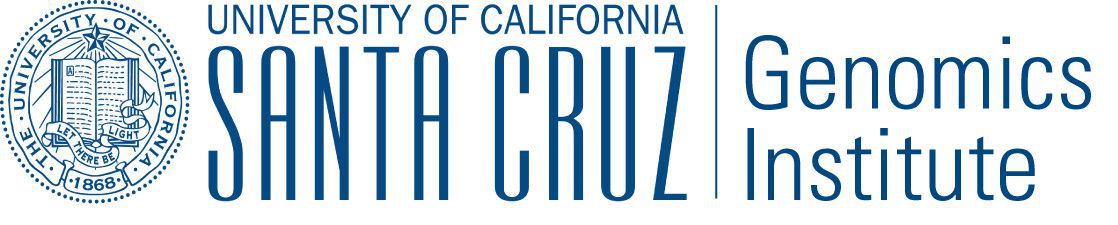Running Tests¶
Test make targets, invoked as $ make <target>, subject to which
environment variables are set (see Running Integration Tests).
| TARGET | DESCRIPTION |
| test | Invokes all tests. |
| integration_test | Invokes only the integration tests. |
| test_offline | Skips building the Docker appliance and only invokes tests that have no docker dependencies. |
| integration_test_local | Makes integration tests easier to debug locally by running the integration tests serially and doesn’t redirect output. This makes it appears on the terminal as expected. |
Before running tests for the first time, initialize your virtual environment following the steps in Building from Source.
Run all tests (including slow tests):
$ make test
Run only quick tests (as of Jul 25, 2018, this was ~ 20 minutes):
$ export TOIL_TEST_QUICK=True; make test
Run an individual test with:
$ make test tests=src/toil/test/sort/sortTest.py::SortTest::testSort
The default value for tests is "src" which includes all tests in the
src/ subdirectory of the project root. Tests that require a particular
feature will be skipped implicitly. If you want to explicitly skip tests that
depend on a currently installed feature, use
$ make test tests="-m 'not aws' src"
This will run only the tests that don’t depend on the aws extra, even if
that extra is currently installed. Note the distinction between the terms
feature and extra. Every extra is a feature but there are features that are
not extras, such as the gridengine and parasol features. To skip tests
involving both the parasol feature and the aws extra, use the following:
$ make test tests="-m 'not aws and not parasol' src"
Running Tests with pytest¶
Often it is simpler to use pytest directly, instead of calling the make wrapper.
This usually works as expected, but some tests need some manual preparation. To run a specific test with pytest,
use the following:
python -m pytest src/toil/test/sort/sortTest.py::SortTest::testSort
For more information, see the pytest documentation.
Running Integration Tests¶
These tests are generally only run using in our CI workflow due to their resource requirements and cost. However, they can be made available for local testing:
Running tests that make use of Docker (e.g. autoscaling tests and Docker tests) require an appliance image to be hosted. First, make sure you have gone through the set up found in Using Docker with Quay. Then to build and host the appliance image run the
maketargetpush_docker.$ make push_dockerRunning integration tests require activation via an environment variable as well as exporting information relevant to the desired tests. Enable the integration tests:
$ export TOIL_TEST_INTEGRATIVE=TrueFinally, set the environment variables for keyname and desired zone:
$ export TOIL_X_KEYNAME=[Your Keyname] $ export TOIL_X_ZONE=[Desired Zone]Where
Xis one of our currently supported cloud providers (GCE,AWS).See the above sections for guidance on running tests.
Test Environment Variables¶
| TOIL_TEST_TEMP | An absolute path to a directory where Toil tests will write their temporary files. Defaults to the system’s standard temporary directory. |
| TOIL_TEST_INTEGRATIVE | If True, this allows the integration tests to
run. Only valid when running the tests from the
source directory via make test or
make test_parallel. |
| TOIL_AWS_KEYNAME | An AWS keyname (see Preparing your AWS environment), which is required to run the AWS tests. |
| TOIL_GOOGLE_PROJECTID | A Google Cloud account projectID (see Running in Google Compute Engine (GCE)), which is required to to run the Google Cloud tests. |
| TOIL_TEST_QUICK | If True, long running tests are skipped. |
Partial install and failing tests
Some tests may fail with an ImportError if the required extras are not installed. Install Toil with all of the extras do prevent such errors.
Using Docker with Quay¶
Docker is needed for some of the tests. Follow the appropriate installation instructions for your system on their website to get started.
When running make test you might still get the following error:
$ make test
Please set TOIL_DOCKER_REGISTRY, e.g. to quay.io/USER.
To solve, make an account with Quay and specify it like so:
$ TOIL_DOCKER_REGISTRY=quay.io/USER make test
where USER is your Quay username.
For convenience you may want to add this variable to your bashrc by running
$ echo 'export TOIL_DOCKER_REGISTRY=quay.io/USER' >> $HOME/.bashrc
Running Mesos Tests¶
If you’re running Toil’s Mesos tests, be sure to create the virtualenv with
--system-site-packages to include the Mesos Python bindings. Verify this by
activating the virtualenv and running pip list | grep mesos. On macOS,
this may come up empty. To fix it, run the following:
for i in /usr/local/lib/python2.7/site-packages/*mesos*; do ln -snf $i venv/lib/python2.7/site-packages/; done
Developing with Docker¶
To develop on features reliant on the Toil Appliance (the docker image toil uses for AWS autoscaling), you should consider setting up a personal registry on Quay or Docker Hub. Because the Toil Appliance images are tagged with the Git commit they are based on and because only commits on our master branch trigger an appliance build on Quay, as soon as a developer makes a commit or dirties the working copy they will no longer be able to rely on Toil to automatically detect the proper Toil Appliance image. Instead, developers wishing to test any appliance changes in autoscaling should build and push their own appliance image to a personal Docker registry. This is described in the next section.
Making Your Own Toil Docker Image¶
Note! Toil checks if the docker image specified by TOIL_APPLIANCE_SELF exists prior to launching by using the docker v2 schema. This should be valid for any major docker repository, but there is an option to override this if desired using the option: --forceDockerAppliance.
Here is a general workflow (similar instructions apply when using Docker Hub):
Make some changes to the provisioner of your local version of Toil
Go to the location where you installed the Toil source code and run
$ make dockerto automatically build a docker image that can now be uploaded to your personal Quay account. If you have not installed Toil source code yet see Building from Source.
If it’s not already you will need Docker installed and need to log into Quay. Also you will want to make sure that your Quay account is public.
Set the environment variable
TOIL_DOCKER_REGISTRYto your Quay account. If you find yourself doing this often you may want to addexport TOIL_DOCKER_REGISTRY=quay.io/<MY_QUAY_USERNAME>to your
.bashrcor equivalent.Now you can run
$ make push_dockerwhich will upload the docker image to your Quay account. Take note of the image’s tag for the next step.
Finally you will need to tell Toil from where to pull the Appliance image you’ve created (it uses the Toil release you have installed by default). To do this set the environment variable
TOIL_APPLIANCE_SELFto the url of your image. For more info see Environment Variables.Now you can launch your cluster! For more information see Running a Workflow with Autoscaling.
Running a Cluster Locally¶
The Toil Appliance container can also be useful as a test environment since it can simulate a Toil cluster locally. An important caveat for this is autoscaling, since autoscaling will only work on an EC2 instance and cannot (at this time) be run on a local machine.
To spin up a local cluster, start by using the following Docker run command to launch a Toil leader container:
docker run --entrypoint=mesos-master --net=host -d --name=leader --volume=/home/jobStoreParentDir:/jobStoreParentDir quay.io/ucsc_cgl/toil:3.6.0 --registry=in_memory --ip=127.0.0.1 --port=5050 --allocation_interval=500ms
A couple notes on this command: the -d flag tells Docker to run in daemon mode so
the container will run in the background. To verify that the container is running you
can run docker ps to see all containers. If you want to run your own container
rather than the official UCSC container you can simply replace the
quay.io/ucsc_cgl/toil:3.6.0 parameter with your own container name.
Also note that we are not mounting the job store directory itself, but rather the location where the job store will be written. Due to complications with running Docker on MacOS, I recommend only mounting directories within your home directory. The next command will launch the Toil worker container with similar parameters:
docker run --entrypoint=mesos-slave --net=host -d --name=worker --volume=/home/jobStoreParentDir:/jobStoreParentDir quay.io/ucsc_cgl/toil:3.6.0 --work_dir=/var/lib/mesos --master=127.0.0.1:5050 --ip=127.0.0.1 —-attributes=preemptable:False --resources=cpus:2
Note here that we are specifying 2 CPUs and a non-preemptable worker. We can
easily change either or both of these in a logical way. To change the number
of cores we can change the 2 to whatever number you like, and to
change the worker to be preemptable we change preemptable:False to
preemptable:True. Also note that the same volume is mounted into the
worker. This is needed since both the leader and worker write and read
from the job store. Now that your cluster is running, you can run
docker exec -it leader bash
to get a shell in your leader ‘node’. You can also replace the leader parameter
with worker to get shell access in your worker.
Docker-in-Docker issues
If you want to run Docker inside this Docker cluster (Dockerized tools, perhaps),
you should also mount in the Docker socket via -v /var/run/docker.sock:/var/run/docker.sock.
This will give the Docker client inside the Toil Appliance access to the Docker engine
on the host. Client/engine version mismatches have been known to cause issues, so we
recommend using Docker version 1.12.3 on the host to be compatible with the Docker
client installed in the Appliance. Finally, be careful where you write files inside
the Toil Appliance - ‘child’ Docker containers launched in the Appliance will actually
be siblings to the Appliance since the Docker engine is located on the host. This
means that the ‘child’ container can only mount in files from the Appliance if
the files are located in a directory that was originally mounted into the Appliance
from the host - that way the files are accessible to the sibling container. Note:
if Docker can’t find the file/directory on the host it will silently fail and mount
in an empty directory.
Maintainer’s Guidelines¶
In general, as developers and maintainers of the code, we adhere to the following guidelines:
- We strive to never break the build on master. All development should be done on branches, in either the main Toil repository or in developers’ forks.
- Pull requests should be used for any and all changes (except truly trivial ones).
- Pull requests should be in response to issues. If you find yourself making a pull request without an issue, you should create the issue first.
Naming Conventions¶
Commit messages should be great. Most importantly, they must:
- Have a short subject line. If in need of more space, drop down two lines and write a body to explain what is changing and why it has to change.
- Write the subject line as a command: Destroy all humans, not All humans destroyed.
- Reference the issue being fixed in a Github-parseable format, such as (resolves #1234) at the end of the subject line, or This will fix #1234. somewhere in the body. If no single commit on its own fixes the issue, the cross-reference must appear in the pull request title or body instead.
Branches in the main Toil repository must start with
issues/, followed by the issue number (or numbers, separated by a dash), followed by a short, lowercase, hyphenated description of the change. (There can be many open pull requests with their associated branches at any given point in time and this convention ensures that we can easily identify branches.)Say there is an issue numbered #123 titled Foo does not work. The branch name would be
issues/123-fix-fooand the title of the commit would be Fix foo in case of bar (resolves #123).
Pull Requests¶
All pull requests must be reviewed by a person other than the request’s author.
Modified pull requests must be re-reviewed before merging. Note that Github does not enforce this!
Pull requests will not be merged unless Travis and Gitlab CI tests pass. Gitlab tests are only run on code in the main Toil repository on some branch, so it is the responsibility of the approving reviewer to make sure that pull requests from outside repositories are copied to branches in the main repository. This can be accomplished with (from a Toil clone):
./contrib/admin/test-pr theirusername their-branch issues/123-fix-description-here
This must be repeated every time the PR submitter updates their PR, after checking to see that the update is not malicious.
If there is no issue corresponding to the PR, after which the branch can be named, the reviewer of the PR should first create the issue.
Developers who have push access to the main Toil repository are encouraged to make their pull requests from within the repository, to avoid this step.
Prefer using “Squash and marge” when merging pull requests to master especially when the PR contains a “single unit” of work (i.e. if one were to rewrite the PR from scratch with all the fixes included, they would have one commit for the entire PR). This makes the commit history on master more readable and easier to debug in case of a breakage.
When squashing a PR from multiple authors, please add Co-authored-by to give credit to all contributing authors.
See Issue #2816 for more details.