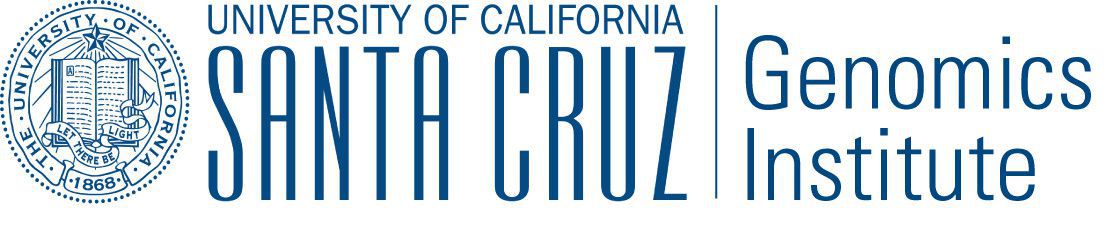Workflow Execution Service (WES)¶
The GA4GH Workflow Execution Service (WES) is a standardized API for submitting and monitoring workflows. Toil has experimental support for setting up a WES server and executing CWL, WDL, and Toil workflows using the WES API. More information about the WES API specification can be found here.
To get started with the Toil WES server, make sure that the server extra (Installing Toil with Extra Features) is installed.
Preparing your WES environment¶
The WES server requires Celery to distribute and execute workflows. To set up Celery:
Start RabbitMQ, which is the broker between the WES server and Celery workers:
docker run -d --name wes-rabbitmq -p 5672:5672 rabbitmq:3.9.5
Start Celery workers:
celery -A toil.server.celery_app worker --loglevel=INFO
Starting a WES server¶
To start a WES server on the default port 8080, run the Toil command:
$ toil server
The WES API will be hosted on the following URL:
http://localhost:8080/ga4gh/wes/v1
To use another port, e.g.: 3000, you can specify the --port argument:
$ toil server --port 3000
There are many other command line options. Help information can be found by using this command:
$ toil server --help
Below is a detailed summary of all available options:
| --debug | Enable debug mode. |
| --host HOST | The host interface that the Toil server binds on. (default: “127.0.0.1”). |
| --port PORT | The port that the Toil server listens on. (default: 8080). |
| --swagger_ui | Enable the swagger UI on the ga4gh/wes/v1/ui endpoint. (default: False). |
| --cors | Enable Cross Origin Resource Sharing (CORS). This should only be turned on if the server is intended to be used by a website or domain. (default: False). |
| --cors_origins ORIGIN | |
Ignored if --cors is False. This sets the allowed origins for CORS. For details about CORS and its
security risks, see the GA4GH docs on CORS. (default: “*”). | |
| --workers WORKERS | |
| Ignored if debug mode is on. The number of worker processes launched by the production WSGI server. (default: 2). | |
| --work_dir WORKDIR | |
| The directory where workflows should be stored. This directory should be empty or only contain previous workflows. (default: ‘./workflows’). | |
| --opt ENGINE_OPTION | |
Specify the default parameters to be sent to the workflow engine for each run. Accepts multiple values. Example: | |
Running the Server with docker-compose¶
Instead of manually setting up the server components (toil server, RabbitMQ, and Celery), you can use the following
docker-compose.yml file to orchestrate and link them together.
Make sure to change /tmp/toil-workflows if you want Toil workflows to live somewhere else, and create the directory
before starting the server.
Also make sure to run it behind a firewall; it opens up the Toil server on port 8080 to anyone who connects.
# Dockerfile
FROM python:3.8
WORKDIR /app
RUN pip install -e git+https://github.com/DataBiosphere/toil.git@9f9a83048344aa31583ba52ccae5f8f6ec23c8de#egg=toil[cwl,wdl,server]
# docker-compose.yml
version: "3.8"
services:
rabbitmq:
image: rabbitmq:3.9.5
hostname: rabbitmq
container_name: rabbitmq
celery-worker:
build:
context: .
dockerfile: Dockerfile
container_name: celery-worker
volumes:
- /tmp/toil-workflows:/app/toil-workflows
command: celery --broker=amqp://guest:guest@rabbitmq:5672// -A toil.server.celery_app worker --loglevel=INFO
depends_on:
- rabbitmq
wes-server:
build:
context: .
dockerfile: Dockerfile
container_name: wes-server
volumes:
- /tmp/toil-workflows:/app/toil-workflows
environment:
- TOIL_WES_BROKER_URL=amqp://guest:guest@rabbitmq:5672//
command: toil server --host 0.0.0.0
ports:
- "127.0.0.1:8080:8080"
depends_on:
- rabbitmq
- celery-worker
Once everything is configured, simply run docker compose up to start the containers. Run docker compose down to
stop and remove all containers.
Note that this method only works if docker-compose is installed, which does not work on the Toil appliance.
Running on a Toil cluster¶
To run the server on a Toil leader instance on EC2:
- Launch a Toil cluster with the
toil launch-clustercommand with the AWS provisioner - SSH into your cluster with the
--sshOption=-L8080:localhost:8080option to forward port8080 - Set up Celery workers required to run WES workflows (Preparing your WES environment)
- Now, you can run the WES server with
toil serveron the Toil appliance.
Note
To run the server in the background, run “nohup toil server &”.
WES API Endpoints¶
As defined by the GA4GH WES API specification, the following endpoints with base path ga4gh/wes/v1/ are supported
by Toil:
| GET /service-info | Get information about the Workflow Execution Service. |
| GET /runs | List the workflow runs. |
| POST /runs | Run a workflow. This endpoint creates a new workflow
run and returns a run_id to monitor its progress. |
| GET /runs/{run_id} | Get detailed info about a workflow run. |
| POST /runs/{run_id}/cancel | Cancel a running workflow. |
| GET /runs/{run_id}/status | Get the status (overall state) of a workflow run. |
Submitting a Workflow¶
Now that the WES API is up and running, we can submit and monitor workflows remotely using the WES API endpoints. A
workflow can be submitted for execution using the POST /runs endpoint.
As a quick example, we can submit the example CWL workflow from Running a basic CWL workflow to our WES API:
# example.cwl
cwlVersion: v1.0
class: CommandLineTool
baseCommand: echo
stdout: output.txt
inputs:
message:
type: string
inputBinding:
position: 1
outputs:
output:
type: stdout
using cURL:
$ curl --location --request POST 'http://localhost:8080/ga4gh/wes/v1/runs' \
--form 'workflow_url="example.cwl"' \
--form 'workflow_type="cwl"' \
--form 'workflow_type_version="v1.0"' \
--form 'workflow_params="{\"message\": \"Hello world!\"}"' \
--form 'workflow_attachment=@"./toil_test_files/example.cwl"'
{
"run_id": "4deb8beb24894e9eb7c74b0f010305d1"
}
If the workflow is submitted successfully, a JSON object containing a run_id will be returned. The run_id is a
unique identifier of your requested workflow, which can be used to monitor or cancel the run.
There are a few required parameters that have to be set for all workflow submissions, which are the following:
| workflow_url | The URL of the workflow to run. This can refer to a file
from workflow_attachment. |
| workflow_type | The type of workflow language. Toil currently supports one
of the following: "CWL", "WDL", or "py". To run
a Toil native python script, set this to "py". |
| workflow_type_version | The version of the workflow language. Supported versions
can be found by accessing the GET /service-info
endpoint of your WES server. |
| workflow_params | A JSON object that specifies the inputs of the workflow. |
Additionally, the following optional parameters are also available:
| workflow_attachment | A list of files associated with the workflow run. |
| workflow_engine_parameters | A JSON key-value map of workflow engine parameters to send to the runner. Example:
|
| tags | A JSON key-value map of metadata associated with the workflow. |
For more details about these parameters, refer to the Run Workflow section in the WES API spec.
Upload multiple files¶
Looking at the body of the request of the previous example, note that the workflow_url is a relative URL that refers
to the example.cwl file uploaded from the local path ./toil_test_files/example.cwl.
To specify the file name (or subdirectory) of the remote destination file, set the filename field in the
Content-Disposition header. You could also upload more than one file by providing the workflow_attachment
parameter multiple times with different files.
This can be shown by the following example:
$ curl --location --request POST 'http://localhost:8080/ga4gh/wes/v1/runs' \
--form 'workflow_url="example.cwl"' \
--form 'workflow_type="cwl"' \
--form 'workflow_type_version="v1.0"' \
--form 'workflow_params="{\"message\": \"Hello world!\"}"' \
--form 'workflow_attachment=@"./toil_test_files/example.cwl"' \
--form 'workflow_attachment=@"./toil_test_files/2.fasta";filename=inputs/test.fasta' \
--form 'workflow_attachment=@"./toil_test_files/2.fastq";filename=inputs/test.fastq'
On the server, the execution directory would have the following structure from the above request:
execution/
├── example.cwl
├── inputs
│ ├── test.fasta
| └── test.fastq
└── wes_inputs.json
Specify Toil options¶
To pass Toil specific parameters to the workflow, you can include the workflow_engine_parameters parameter along
with your request.
For example, to set the logging level to INFO, and change the working directory of the workflow, simply include the
following as workflow_engine_parameters:
{"--logLevel": "INFO", "--workDir": "/tmp/"}
These options would be appended at the end of existing parameters during command construction, which would override the default parameters if provided. (Default parameters that can be passed multiple times would not be overridden).
Monitoring a Workflow¶
With the run_id returned when submitting the workflow, we can check the status or get the full logs of the workflow
run.
Checking the state¶
The GET /runs/{run_id}/status endpoint can be used to get a simple result with the overall state of your run:
$ curl http://localhost:8080/ga4gh/wes/v1/runs/4deb8beb24894e9eb7c74b0f010305d1/status
{
"run_id": "4deb8beb24894e9eb7c74b0f010305d1",
"state": "RUNNING"
}
The possible states here are: QUEUED, INITIALIZING, RUNNING, COMPLETE, EXECUTOR_ERROR,
SYSTEM_ERROR, CANCELING, and CANCELED.
Getting the full logs¶
To get the detailed information about a workflow run, use the GET /runs/{run_id} endpoint:
$ curl http://localhost:8080/ga4gh/wes/v1/runs/4deb8beb24894e9eb7c74b0f010305d1
{
"run_id": "4deb8beb24894e9eb7c74b0f010305d1",
"request": {
"workflow_attachment": [
"example.cwl"
],
"workflow_url": "example.cwl",
"workflow_type": "cwl",
"workflow_type_version": "v1.0",
"workflow_params": {
"message": "Hello world!"
}
},
"state": "RUNNING",
"run_log": {
"cmd": [
"toil-cwl-runner --outdir=/home/toil/workflows/4deb8beb24894e9eb7c74b0f010305d1/outputs --jobStore=file:/home/toil/workflows/4deb8beb24894e9eb7c74b0f010305d1/toil_job_store /home/toil/workflows/4deb8beb24894e9eb7c74b0f010305d1/execution/example.cwl /home/workflows/4deb8beb24894e9eb7c74b0f010305d1/execution/wes_inputs.json"
],
"start_time": "2021-08-30T17:35:50Z",
"end_time": null,
"stdout": null,
"stderr": null,
"exit_code": null
},
"task_logs": [],
"outputs": {}
}
Canceling a run¶
To cancel a workflow run, use the POST /runs/{run_id}/cancel endpoint:
$ curl --location --request POST 'http://localhost:8080/ga4gh/wes/v1/runs/4deb8beb24894e9eb7c74b0f010305d1/cancel'
{
"run_id": "4deb8beb24894e9eb7c74b0f010305d1"
}